Log
Use the Log page to view service logs for the Mail Transfer Agent (MTA), the Mail Processing Agent (MPA), and IMAP. These logs help you troubleshoot common issues:
MTA: Sending, receiving, and routing of email.
MPA: Message processing steps such as policy application and encryption.
IMAP: Mailbox access and retrieval by email clients.
Check these logs when diagnosing delivery failures, delays, processing errors, or client connection problems. If you recently changed configuration, review the corresponding service log here to confirm the system is operating as expected.
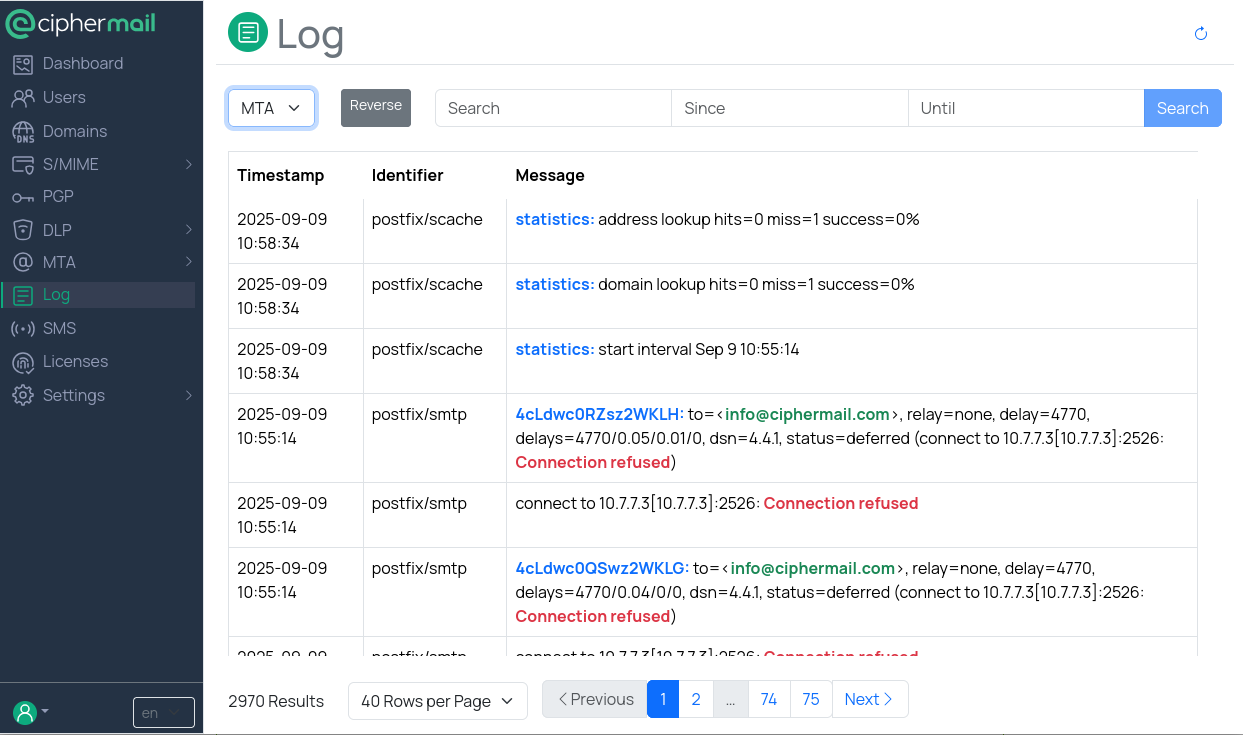
Log entries are shown in reverse chronological order by default, with the newest entries at the top.
Select the Reverse button to switch between newest, first and oldest, first sorting.
You can narrow the results in two ways:
Enter a search term to show only lines that contain that text. Matches are not case-sensitive and partial words are allowed.
Set a time range using the Since and Until fields to show only logs within that period.
To return to the full log, clear the search term and remove any values in the Since and Until fields.
Very broad searches or wide date ranges may take longer to load on large log files.
Date and time input
Use the format YYYY-MM-DD HH:MM:SS, for example: 2012-10-30 18:17:16.
Defaults when parts are omitted:
If the time is omitted, 00:00:00 is assumed. Example: 2012-10-30 → 2012-10-30 00:00:00
If only seconds are omitted, :00 is assumed. Example: 2012-10-30 18:17 → 2012-10-30 18:17:00
If the date is omitted, today’s date is assumed. Example: 18:17:16 → [today’s date] 18:17:16
Natural language shortcuts:
yesterday → yesterday at 00:00:00
today → today at 00:00:00
tomorrow → tomorrow at 00:00:00
now → the current date and time
Relative times:
Prefix with + or - to specify a time relative to now.
- Examples:
+2 hours
-15 minutes
+3 days
-1 day
+1 week